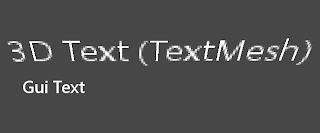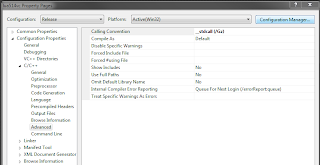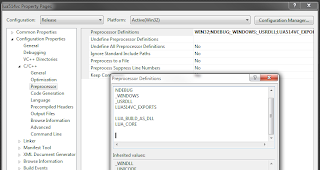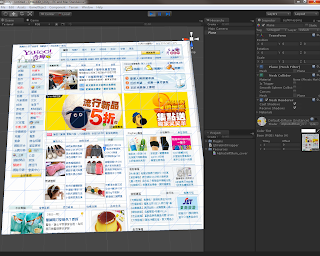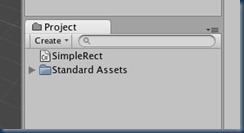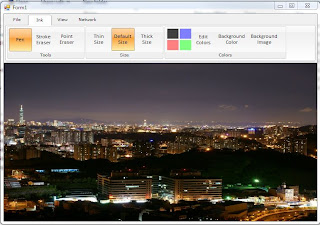參考這篇連結,讓 Unity 也可以做 Hook Windows Message 的動作,底下是修改並精簡至 Unity 的範例,範例中的 m_hookType 設定成 WH_KEYBOARD ,所以是 hook 鍵盤的訊息,若要 hook 其它的訊息可以透過修改 m_hookType 來達成,我們可以在 CoreHookProc 處理傳來的鍵盤訊息,使 Unity 做出對應的動作(但要注意的是,呼叫CoreHookProc的 Thread 不是 Unity 的主要 Thread,不能執行非 thread-safe Unity API!)。
大概敘述一下底下範例的使用方法:
1) 建立一個新的 C Sharp Script,取名為 KBHooks,並將範例的程式碼覆蓋進去。
2) 將此 KBHooks.cs 從 Project 拖曳至 Hierarchy 內的 Main Camera 上。
3) 執行。
執行時在鍵盤上敲幾個鍵,離開執行之後會在 Console 視窗看到類似的訊息:
KBHooks.cs:
大概敘述一下底下範例的使用方法:
1) 建立一個新的 C Sharp Script,取名為 KBHooks,並將範例的程式碼覆蓋進去。
2) 將此 KBHooks.cs 從 Project 拖曳至 Hierarchy 內的 Main Camera 上。
3) 執行。
執行時在鍵盤上敲幾個鍵,離開執行之後會在 Console 視窗看到類似的訊息:
using UnityEngine;
using System;
using System.Collections;
using System.Runtime.InteropServices;
public class KBHooks : MonoBehaviour
{
[DllImport("user32")]
protected static extern IntPtr SetWindowsHookEx(
HookType code, HookProc func, IntPtr hInstance, int threadID);
[DllImport("user32")]
protected static extern int UnhookWindowsHookEx(
IntPtr hhook);
[DllImport("user32")]
protected static extern int CallNextHookEx(
IntPtr hhook, int code, IntPtr wParam, IntPtr lParam);
[DllImport("Kernel32")]
protected static extern uint GetLastError();
// Hook Types
protected enum HookType : int
{
WH_JOURNALRECORD = 0,
WH_JOURNALPLAYBACK = 1,
WH_KEYBOARD = 2,
WH_GETMESSAGE = 3,
WH_CALLWNDPROC = 4,
WH_CBT = 5,
WH_SYSMSGFILTER = 6,
WH_MOUSE = 7,
WH_HARDWARE = 8,
WH_DEBUG = 9,
WH_SHELL = 10,
WH_FOREGROUNDIDLE = 11,
WH_CALLWNDPROCRET = 12,
WH_KEYBOARD_LL = 13,
WH_MOUSE_LL = 14
}
protected IntPtr m_hhook = IntPtr.Zero;
protected HookType m_hookType = HookType.WH_KEYBOARD;
protected delegate int HookProc(int code, IntPtr wParam, IntPtr lParam);
protected bool Install(HookProc cbFunc)
{
if (m_hhook == IntPtr.Zero)
m_hhook = SetWindowsHookEx(
m_hookType,
cbFunc,
IntPtr.Zero,
(int)AppDomain.GetCurrentThreadId());
if (m_hhook == IntPtr.Zero)
return false;
return true;
}
protected void Uninstall()
{
if (m_hhook != IntPtr.Zero)
{
UnhookWindowsHookEx(m_hhook);
m_hhook = IntPtr.Zero;
}
}
protected int CoreHookProc(int code, IntPtr wParam, IntPtr lParam)
{
if (code < 0)
return CallNextHookEx(m_hhook, code, wParam, lParam);
Debug.Log(
"hook code =" + code.ToString() +
" lparam=" + lParam.ToString() +
" wparam=" + wParam.ToString());
// Yield to the next hook in the chain
return CallNextHookEx(m_hhook, code, wParam, lParam);
}
// Use this for initialization
void Start()
{
Debug.Log("install hook");
Install(CoreHookProc);
}
void OnDisable()
{
Debug.Log("Uninstall hook");
Uninstall();
}
}